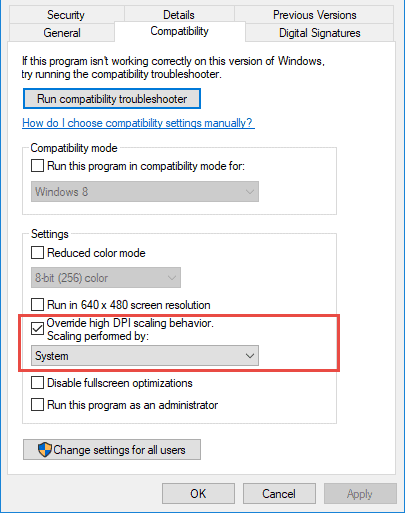I just installed Carlson 2018 on Autocad Map 2018. Autodesk made a small change that is a bit irritating. They scaled up the icons on the toolbars. They are a bit bigger and fuzzy. Apparently it's something to do with 4K monitors. I've been on the Autocad support forum and it looks like there is nothing you can do about it.
Looks like $#@%. Anyone else?
Hack
This is probably not related and not going to help but I recently set up a HP laptop and a couple of HP PC's running Windows 10 and Civil3D (2015). For the laptop (15") I had to adjust the font settings (as per image below) in AutoCAD Options and also the Windows display settings to get things right. Similar on the PC's.
Thanks Richard but that won't help. You can play around with your resolution and font size in Windows but then it screws everything else up. I think I'll just reinstall on Map 2017.
Sounds like a Carlson issue. Maybe ask them.
Sent from my iPhone using Tapatalk
Personally, I would rather have the icons scaled up, even if they look like &(_#@ rather than literally having to use a magnifying glass to see the icons and print.
I have a newer 17" laptop at home and some of the programs I put on are scaled for the lower resolution. I find myself using a magnifying glass every time I start one of those programs.
Hack,
Is this a problem with AutoCAD Map or just after you install Carlson on top of it. I was thinking of downloading Map 2018, but will wait now.
paden cash, post: 445338, member: 20 wrote: I'm with you. Here's the phone in my office:
Can you make that picture a bit larger for us old farts?? :smarty:
I don't try to text on my phone. My fingers are entirely too big to type anything else than gibberish.
My brother was making noises about trying to watch a remote security camera on his phone. I promptly told him he would need a microscope to see anything at all of value. One truly needs at least a modest laptop computer screen to see such things.
When I need a magnifying glass to use a 17" monitor I am throwing in the towel! That's Mother Nature's way of telling you...
That's Nature's way of telling you some icons are entirely too small. I mean really, really small. So small that even a person with good eyesight would need a magnifying glass.
One of the problems is the race to ridiculous (resolutions) on the part of display makers and the use of 4K TVs for monitors. Then there is Microsoft's font scaling in Windows (which ALSO SCALES ICONS). I have survived this mess by purchasing new monitors of reasonable resolution (my favorite is the Dell U3014 at 2560x1600) and always keep Windows stupid font scaling at 100%.
We actually had a problem on an end users machine where scaling was 125% (or whatever). We were generating an image IN CODE to consolidate tiles and Microsoft took it upon themselves to scale these images (that were never even displayed) !!! We had to add an otherwise unnecessary constraint just to keep Windows from messing up our image.
So don't buy the highest resolution monitors made, don't use 4K TVs for monitors and set your scaling to 100% for a happy computing experience.
I run a Microsoft Surface with Windows 10 with two 27" monitors. I have to change the display resolution of the surface monitor from 200%(recommended by the Surface) to 100%. Then Carlson displays correctly and evenly on my monitors. It's super tiny if I just look at laptop. But I did have problems with that on 2017 with embedded AutoCAD. Supposedly that issue was corrected with 2018.
twdotson, post: 445515, member: 8059 wrote: One of the problems is the race to ridiculous (resolutions) on the part of display makers and the use of 4K TVs for monitors. Then there is Microsoft's font scaling in Windows (which ALSO SCALES ICONS). I have survived this mess by purchasing new monitors of reasonable resolution (my favorite is the Dell U3014 at 2560x1600) and always keep Windows stupid font scaling at 100%.
We actually had a problem on an end users machine where scaling was 125% (or whatever). We were generating an image IN CODE to consolidate tiles and Microsoft took it upon themselves to scale these images (that were never even displayed) !!! We had to add an otherwise unnecessary constraint just to keep Windows from messing up our image.
So don't buy the highest resolution monitors made, don't use 4K TVs for monitors and set your scaling to 100% for a happy computing experience.
Well i run 3 4K asus computer monitors for Autocad C3D 2017 I could not imagine have less then three 4K monitors.
It works perfectly 4K monitors no issues
I can't wait for and dream of a center 8K with two 4k monitors each side of the 8k
the video cards are not there yet sigh
Computer
Xi Computer S/N: 037019
Intel Core i7-2600K CPU @ 3.40GHZ
Mem 24.0 GB
Win 7 64.0 Bit
12 Gig Video Card NVIDIA K6000
4 4k Monitors display port
Autodesk C3D 2017 subscription Service auto update
HP T120 Roll feed 24" plotter.
M.McBride, post: 445581, member: 11526 wrote: I run a Microsoft Surface with Windows 10 with two 27" monitors. I have to change the display resolution of the surface monitor from 200%(recommended by the Surface) to 100%. Then Carlson displays correctly and evenly on my monitors. It's super tiny if I just look at laptop. But I did have problems with that on 2017 with embedded AutoCAD. Supposedly that issue was corrected with 2018.
Windows 10 Creator's Update (Build 1703) added some compatibility settings that should help for this, allowing you to set the recommended 200% with most programs. Find the EXE, right-click and set as shown in the screen capture:
Gene Kooper, post: 445340, member: 9850 wrote: Hack,
Is this a problem with AutoCAD Map or just after you install Carlson on top of it. I was thinking of downloading Map 2018, but will wait now.
Gene
It is Map not Carlson. I did get the size back down to normal by playing with text in my Windows display. They still look fuzzy though. I might just reinstall Carlson 2018 on Map 2017.