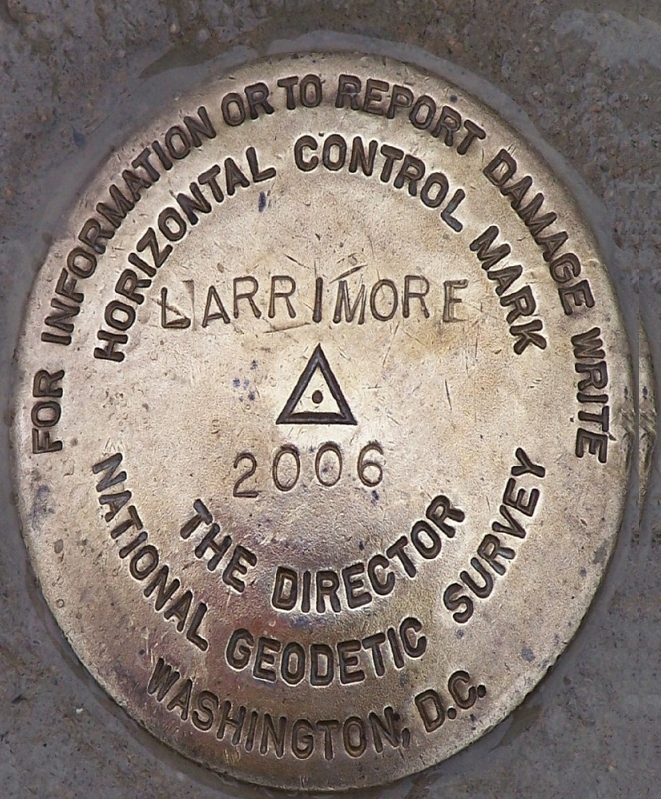I have read the Photo submission guidelines for an OPUS Shared solution http://www.ngs.noaa.gov/web/surveys/photo_submissions/ but have not found a tip on preventing the Close-up photo in appearing like a football. An excellent example is the sample shared solution link you find on the upper right of the main OPUS shared page.
I typically shoot the photos for submission with a digital camera and desire to load the original sized photo, but in dimensions that make the photo appear normal. I have heard that a ratio of 8 x 10 (horizontal x vertical) is the desired percentage, but I want an easy way to do this from a program. I'm a fan of Irfanview.
Any tips appreciated.
It appears OPUS is squishing the image top to bottom such that image height is about 80% of width (If you click on that image on the shared page you'll see the 1:1 undistorted image). If you were to submit an image that looked correct on the shared solution page, it would be distorted when you clicked it/submitted it. To get that distorted image in Irfanview, crop your mon pic to your preferred 1:1 view; CTRL C to put it on the clipboard; staying in the original image file in Irfanview, drag a box (right on top of the 1:1 image) that is 80% as wide as it is tall (watch the top address bar in Irfanview where it shows the drag box width relative to height as a decimal value (you want .800 or so); then CTRL V to paste the clipboard into the 80% box; then CTRL Y to clip the excess outside the box, then save the image. Sample below.
I have experienced the squishing with photos in the past with my digital camera. The images appear squished on the OPUS Shared solution "summary" page, but look fine once you click on them.
Now I use an iphone and crop the photos to the 4:5 ratio; Then I email the images to my account to retain the desired edits. I have much better results with this method.
Another image editing option is to use DSWORLD. It is very useful for photo editng and other NGS mark related activities.
http://www.ngs.noaa.gov/PC_PROD/PARTNERS/