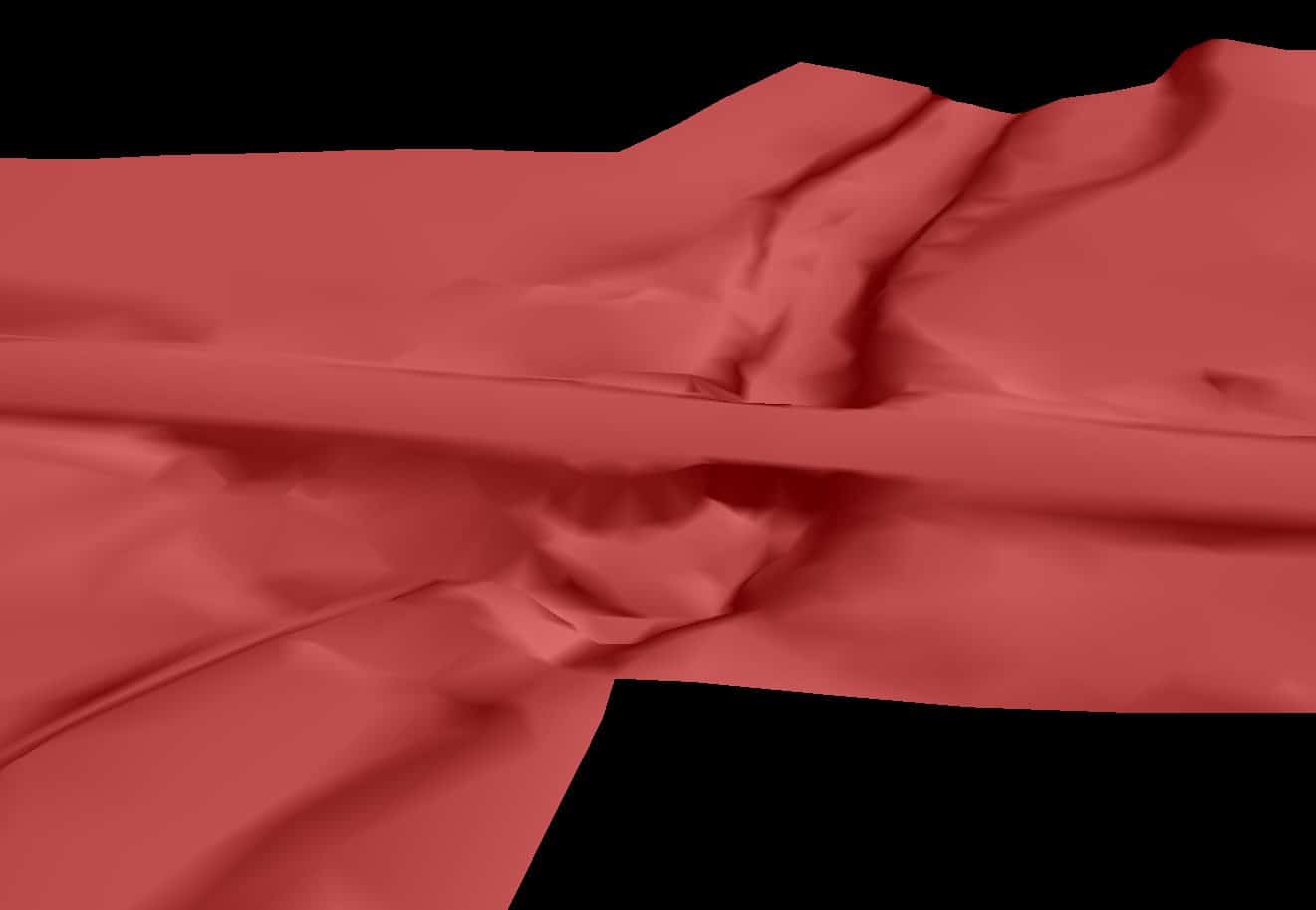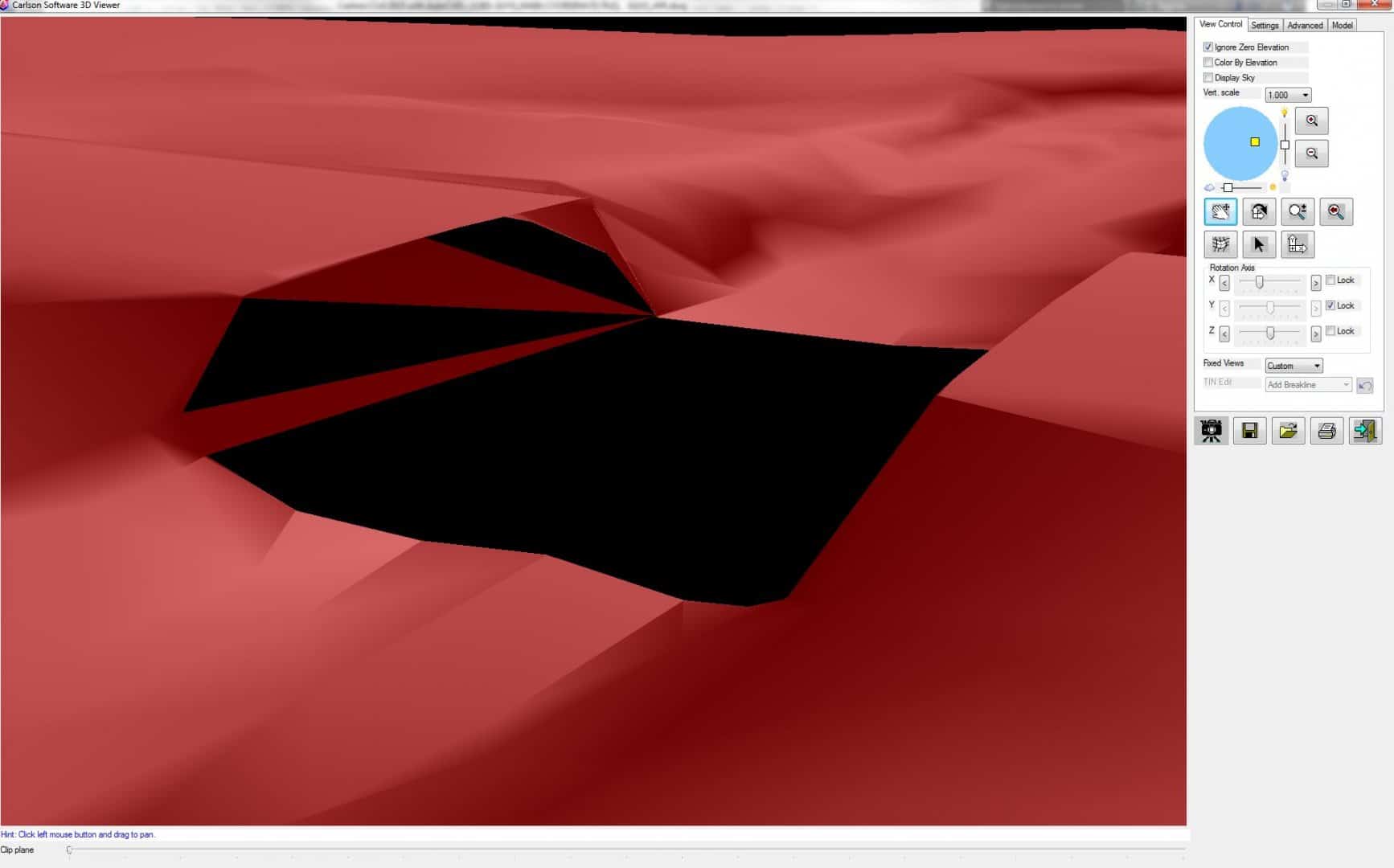When I use the VIEW --> Isolate Layer, then VIEW-->Restore layer, everything is good. Works perfectly and I use it all the time.
If I want to isolate a layer, but do not know where an object is located to select, I would assume you would use the VIEW --> Layer Control by Name --> Isolate Layer by Name. Problem is, I am unable to restore my visible layers after I use this command. Am I missing something?
How would I restore all of my layers without diving into layer states?
For a Carlson command I would instead use the INQUIRY--> Layer Inspector. I would make sure I zoomed extents prior to running the command, then make sure I have "zoom" unchecked, "isolate" checked, and "restore on exit" checked. This will isolate your objects temporarily, giving you an idea where to find the objects residing on a specific layer.
For an Autoad command, I would use the Layer Walk command (LAYWALK). Does basically the same thing, more streamlined but with fewer options.
What this allows is for you to then zoom to an area you've identified and then use your isolate layer command as usual.
Thanks, I'll give that a try!
Back to the top again with another related question. I have a surface that I modeled several years ago. As you can see in the screenshot below, the surface runs across a bridge. I am attempting to edit this model to reflect the removal of the structure. I will be using this model for quantity calculations.
I cropped out the structure, but now need to project the sides down vertically so the quantities will compute correctly. I opened the surface in the 3D surface viewer and added a break line across the gap left by the bridge (left side). I am left with single triangles that I cannot figure out how to include in the TNET. I thought that perhaps I could swap the edges to accomplish this, but it will not let me. The message says something about the triangle not being internal. Any ideas on how to get the single triangle "hole" included in the surface?
This is a learning experience in using the editing tools mainly, as I have figured out that an easier method would be to create the surface for the bottom and sides using the design pad template (projecting up nearly vertical), then crop the hole using that surface's outline, then merge the two surfaces.
Dang wrong thread. Oh well.